Five Ways to Upgrade and Put the "Bam" in Your Real Estate Facebook Fan Page (Part IV- THE FINALE)
I highly recommend reading through Rebecca's entire series on Facebook Fan Pages.
Five Ways to Upgrade and Put the "Bam" in Your Real Estate Facebook Fan Page (Part IV- THE FINALE)
Let's recap our delicious Facebook Fan Page offerings for a moment. If you have followed Part I, Part II, and Part III of this Facebook Fan Page series you now know how to:
1. Customize for your Real Estate Facebook fan page using the static FBML application.
2. Get rid of extraneous tabs on your wall (with the exception of the "wall" and "info" tab which are static applications and cannot be deleted.
3. Add a real estate listings tab to your Facebook fan page using the Roost Social Real Estate Platform Application.
4. Build your list by adding your e-newlsetter to your Facebook fan page.
5. Create a better bio page by adding the Extended Info application to your Facebook fan page.
These five ways to upgrade your real estate Facebook fan page are tantalizing treats for sure, but something is missing. How about a Welcome page to great your online visitors when they arrive at your fan page front door.
How to Create a Welcome Page on Facebook
I searched and scoured the internet looking for an attractive and easy way to customize my Facebook Fan Page without paying a customized fee for the service and still having control and ability to change the design. I found a few resources, many Facebook Fan Page Designers, and little else until I read Misty Lackie of GoSmart Solutions blog post on FaceItPages.
Misty let me give the product a spin and I definitely recommend spending the $39.99 on this product for the following reasons,
- It has many designs to choose from and is enticing more designers to add their designs to the mix.
- It has the ability to remove the footer thereby keeping only your brand on the welcome page.
- It has tracking ability and the ability to add Google Analytics for further tracking details.
- It has the ability to swap out your design for another one at anytime. This is very useful if your real estate company/business is going through a re-branding strategy.
You can add video, links to your other social networks and websites and a knock out FAQ about your business using FaceItPages. The one thing you'll want to have handy when you create your page is your header, content,links to websites/social networks, location of video. It is a really easy to it yourself application. The only tricky part might be installing the HMTL code from the Facebook page using the FBML application, but you learned how to do that in Part I of this series.
FaceItPages is a very simple and effective way to greet your Real Estate Facebook fan page visitors.
Once you have created your welcome page, you'll want to move it front and center so it's the first page visitors see when they come to your Real Estate Facebook Fan Page.Here's how to relocate your Welcome Page to first position
1. Click settings on your Real Estate Facebook Fan Page.
2. Under "View Settings" go to "Default Landing Tab for Everyone Else" and click "Welcome" in the drop down menu.
Once you're done your welcome tab is the first page visitors to your Real Estate Facebook fan page will see.
BAM.
How to Add your Blog to your Real Estate Facebook Fan Page
A great way to gain more exposure, readers, and keep that content flowing on your Real Estate Facebook fan page is to add your blog. Here are a few quick steps to get your blog up and on your Real Estate Facebook fan page.
1. Go to Social RSS
2. Choose your Real Estate Facebook fan page in the drop down under quick select.
3. Add the URL of your RSS feed for your blog.
4. Type the title of your tab under "tab settings", description of your blog, link to your blog's website. Let the application know if it should auto like posts and send the feed to your wall.
Go back to your Real Estate Facebook fan page and click "Edit Page" under your logo. Find RSS Social and click "Edit application". Under "Applications" find Social RSS. Click "Application Settings". A box labeled "Edit Social RSS Settings" will pop up. Under Tab click "Add". Then Click "Okay". Now return to your Real Estate facebook Fan Page. Find your tab by clicking the >> symbol in the header. Right click your mouse and drag and drop your blog tab to it's desired location.
You've just added your blog to your Real Estate Facebook Fan Page. BAM.
Follow Posts 1-4 of this series on Real Estate Facebook Fan Pages and you will have a healthy, hearty offering for visitors to your Real Estate Facebook Fan Page to devour. Bon Appetit.
If you enjoyed this post about Facebook, then check out these social media marketing and blogging how to's:
How to Re-Purpose your Real Estate Blog's Content to Grow Your Email List in 5 Simple Steps
How to Cut Your Real Estate Blogging Time in Half and Re-Purpose your Content Three Ways with the Time Saved
The Top 5 Ways to Prune Your Real Estate Blog
Subscribe to Blogging In The Rain, A Real Estate Marketing Blog
***************************************************************************Rebecca D. Levinson of Real Skillz is a real estate marketing consultant with 18 years of experience serving real estate professionals. Real Skillz Real estate marketing services include,
- Blogging- See my Blogging Tune-Up Website for Details
- Social Networking
- Niche Marketing
- Marketing Strategy
- Branding- See my Branding Sanity Website for Details
- Offline Marketing
- Online Marketing
- Special Events Promotion and Marketing
- Holiday Marketing
- Marketing Campaigns
- Email Marketing (Content and Design)
- Reputation Management
If you treat real estate as a business then Real Skillz is a desirable real estate marketing solution. Call #262-745-0715 or email rebecca@realestateskillz.com.
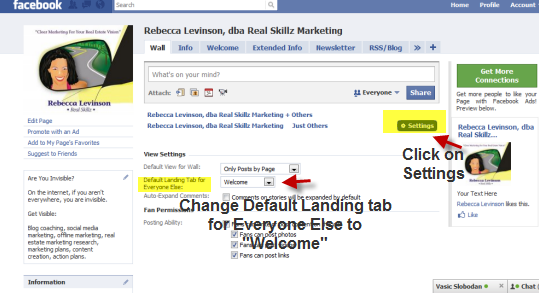
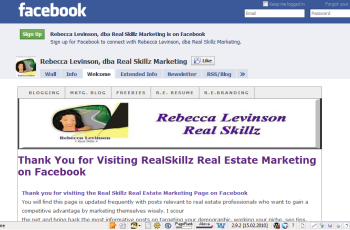
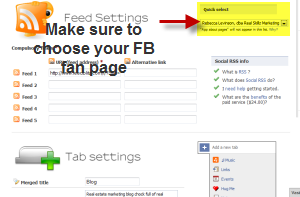



Comments(10)