Agent's Kitchen: How To Fool Around With Images
Jon puts some very simple and clear instructions together on how to play with your images to help spruce up your blog posts. Just make sure you aren't violating any copyright's when you do it!
I am not a techie and I am even less of a techie trainer. I am a mediocre user, and I am posting it because I figure there are many users like me in the Rain. Do you ever feel that you know what image would be perfect for your blog, but you do not know where to get it?
What about good ole DIY?
There are ways not to just find a suitable photo and use it in your blog post, but add some juice to the photo by adding text or modifying the image, or doing both.
I posted Restless Feet Short Sale Syndrome July 9, 2011. It is about buyers of Short Sale properties, who get tired and sometimes walk away a week before the Closing. I came up with the title that I liked, and I went surfing for the image that would work well with the theme.
I saw several good images, but none was a 100% fit. So, when I ran into this X -ray image of a foot, I thought that it would be great if I could stick the clock into the joint to inject the notion of restless.
Here is the final image:
Here is step by step how I did it.
To cook this cool looking entree, we would need the following ingredients:
1. www.Flickr.com – excellent source of vitamins and minerals millions and millions free photos under Creative Commons License, which you could use legally (check How To Spruce Up Your Blog With Images From Flickr
2. Photoshop (any version). While it might be possible that there are other programs allowing you to do it, I do not know about them and I can only show how I do it.
3. A computer with Internet connection (to search Flickr.com)
4. A chef (you), who confidently says «I can» the same way you said «I do» x years ago
Time: 15 minutes.
Start with a thoroughly cooked written blog.
Search Flickr.com. This is the original image that I have found:
I save a medium size (640 on one side). Then I opened Photoshop and opened the saved image in Photoshop.
That bright white sticker on it is taking attention off the foot, so I got rid of it. It is simple, could be done in different ways, I am sure you can do it (if removing this sticker is already a huge challenge, you may not be ready for the task).
Now we have an image of X-ray without the sticker. Now I am looking for a clock, that I want to use in a joint to amplify my title. I type «clock» in Creative Commons in Flickr and here it is right on the first page. I like that it is simple, not slanted, which could add more work or make even impossible for me to integrate. I open it in medium (358 x 500) as it should be smaller than the foot and I save it on my desktop.
I open it in Photoshop, and now I have two images open on Photoshop. I use a rectangular marquee tool and I crop out the clock. This is how it looks:

Then I copy the image (Ctrl +A to select, and then Ctrl +C to copy) and open the image of X-Ray. I open a new layer (Layers – New- Open New Layer) and paste the copied image (Ctrl + V).

Because the X-ray image is in grayscale mode, the clock is changed to grayscale as well, but this is perfect for me. And the size is absolutely perfect. All I need to do is switch from Rectangular Marquee Tool to Move Tool (next to it to the right), and then drag the image of the clock to the final position. And it fits perfectly.
The closer your images are to ideal, the less work to you, and the more naturally it looks. So, it is better to spend a bit more time and pick the best image that would be easy to work with. Do not get sucked in complicated projects, where you have to do a lot of editing. It requires experience and skills that I do not have, so I would pass on those.
If the size is off, make changes to it when it is open in Photoshop as a separate image. Change the dimensions (Ctrl + Alt +I), copy and take it to the base image and do it again until cooked sized to perfection.
After that I flattened image (Layer - Flatten Image), then switch to Pencil on Tools panel and draw the line and arrow. Then switch to a Type Tool and type the text in the photo.
Here is how Tools Menu looks:

Finish it by adding salt & pepper to taste attribution to the authors of each used photos (see below).
Now your well thought and prepared dish blog is spiced right. Paires well with Google juice. Ask Bob Stewart to be your designated driver and off you go...
Bon appetite
* Images courtesy of: X-Ray - AMagill; clock - klynslis, all from Flickr.com under Creative Commons License.



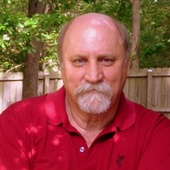
Comments(3)