Having an image or two in a blog post makes a huge difference as to the drawing the reader’s interest to the page and capturing their eyes. The method to add an image is not hard and in this post I wanted to walk you through the steps so that you have that ability. Each blogging platform has a similar method but this post will be looking specifically at the ActiveRain platform. In the fall of 2013, ActiveRain updated the interface and this post will be helping you step through how it works.
First of all, you need an image and in many cases it will be a photo that you have taken yourself. It is important to save a copy of the photo in a smaller resolution, “blog optimized” size. This will help your pages load faster and it is a better user experience for your readers. I talk more about that on this post if you need to learn more about that.
Let’s go over a few thoughts about naming image files. Having file names that are descriptive helps you keep an organized library. It also gives an added hint to the search engines about what is in the image. If you are using images that are good targets for local searches, your image file name should match a good keyword hit. As a web designer, I prefer to use dashes between keywords as opposed to spaces or underscores. HOWEVER, the AR image uploader tool (at present) will not allow dashes as a delimeter (are you listening AR devs for future wishlist fixes?!). So my next preference for images in AR would be then to use spaces. Underscores in the past were not valid keyword delimiters in the Google algorithms. I haven’t seen any recent updates on the topic so I am playing it safe and assuming it still is true. (Matt Cutts talks about this in his 2011 video if you are interested in this topic.) Note also that you should have unique file names for each of your uploaded images. If you named your image “My collage.jpg” that will work the first time but the second time you can’t have a duplicate file name. If you add specific keywords to your images, duplicate file names should be easy to avoid.
When are ready to insert your image, set your cursor in the blog post where you want your photo/image to be. Click the insert image button from the toolbar.
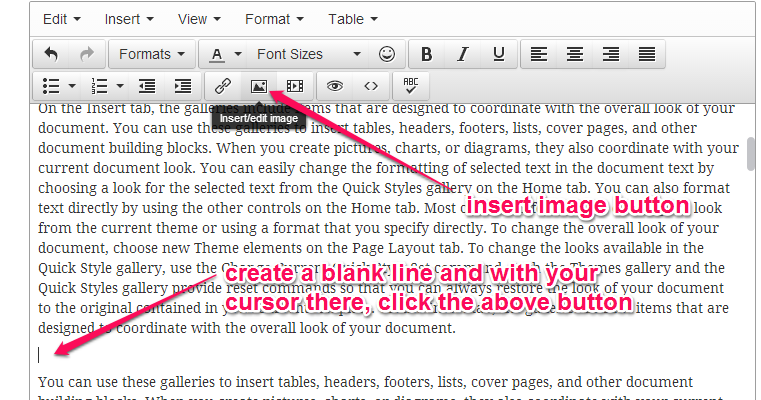
Next, you will see a insert image window. Click the button on the right of the “Source” box to go to your library.
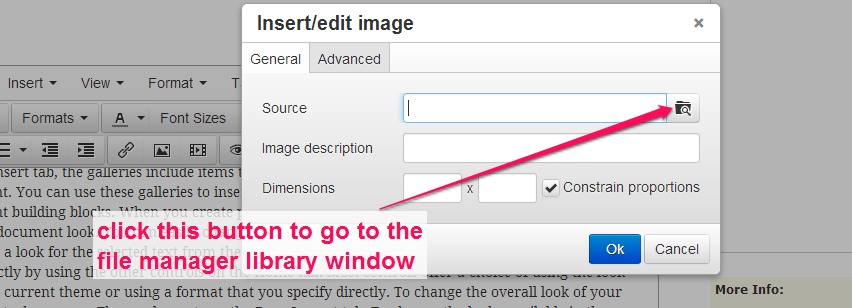
The next window that you see is a library of any images that you have already uploaded. Click the upload button to add a new image from your computer
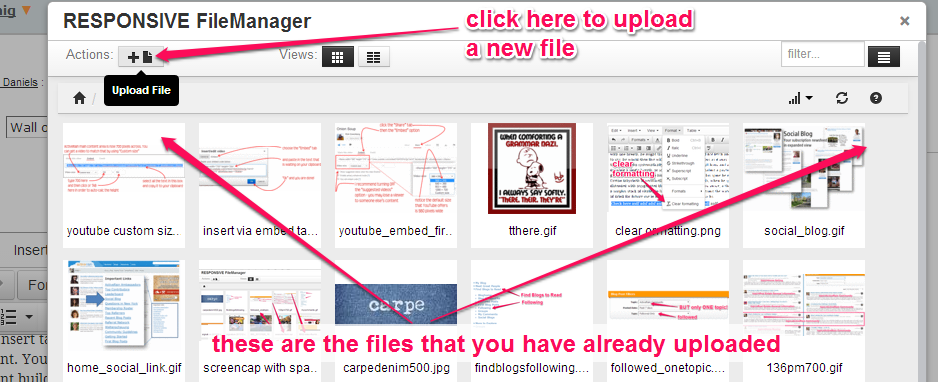
Next, you will see a window where you have the option to drag and drop an image file into the center area to upload it (or if you prefer, you can click in the center area… this will give you a browse window where you can go find the image on your computer’s hard drive)

You will see a progress bar as your image is uploading. Then you will see a green check box when it has uploaded. Click the “Return File List” button to go back to your library.
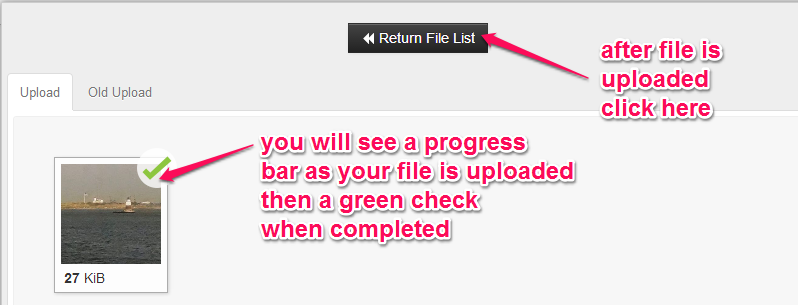
When you are back in the library window, your newly uploaded image will be at the top – click the image to use it.
Finally, we are back to the very first window where the whole process started. You will see that the system has inserted the image URL for us. You should add an image description that describes what is in the image. This text description is not seen on the web page but is in the hidden back HTML code. It allows sight impaired persons to have their screen reader app tell them about the image. Also, we can strategically use this for SEO purposes by putting in keyword references that search engines can pick up on.
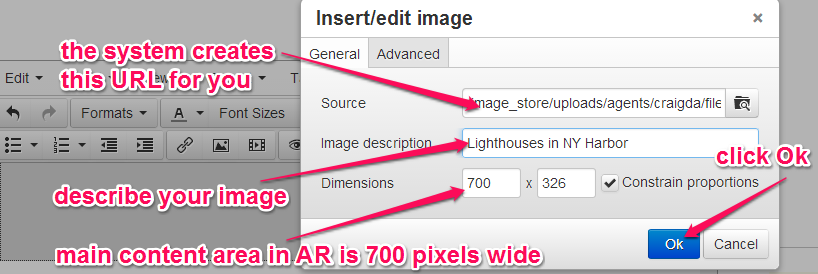
Notice also the Dimensions boxes. The most you can have in ActiveRain is 700 pixels wide. If your number is higher than this, you will need to type in a number 700 or less! (note the height number will automatically calculate for you when you adjust the width) Remember, if your starting number is substantially higher than 700 (e.g. 1500, 2000, 3000+) then you need to go check out my post (linked at the top of this page) about resizing blog images for your posts.
Finally, click Ok and your image will be inserted.
This post focused on the basics of getting an image uploaded and inserted. Oftentimes it is nice to have an image that is about half the width of the content area and your text can flow around the image. Bob Stewart has a great tutorial video here that I recommend you watch if you want to see demonstrated how to do this option.







Comments (51)Subscribe to CommentsComment