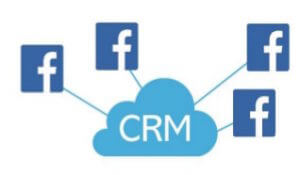 This article was originally published on the Home Value Leads blog.
This article was originally published on the Home Value Leads blog.
Did you know that you can collect leads information from your Facebook ads? Many people who at least know this might only be collecting the information from a downloaded CSV file. This isn't bad in and of itself. However, if you have a CRM that you use and pay for, you still have to take that spreadsheet and upload the contact information into it. It's an extra step that you just don't have to do anymore. Facebook has, for a while, included CRM integration into its ad and leads platform to eliminate the extra step of downloading a a CSV file of contacts and then uploading it to your system.
Two Places to Add Your CRM in Facebook
You can add your CRM to your lead ads in two ways. The first way is through your Facebook page. When you click on the "Publishing Tools" link at the top, the lefthand menu includes a section called Lead Ads Form. Under this section is a link for "Leads Setup." The second place to add your CRM is after you've created your ad in ad creation. Below are the steps, straight from Facebook, to set up your CRM either way.
Setting Up CRM on Your Page
- Go to your Facebook Page.
- Click Publishing Tools at the top of your Page.
- Click Leads Setup.
- You should now see a section called Leads Setup. In this section, you'll be able to connect to a CRM you're already using or connect to a CRM for the first time. Follow the directions below based on your preferences.
Setting Up CRM after Ad Creation
- Go to ad creation.
- Choose Lead generation as your ad objective and follow the steps on our How do I create a lead ads campaign? After placing your order, you'll see a section called Get Form Responses Instantly. In this section, you'll be able to connect to a CRM you're already using or connect to a CRM for the first time. Follow the directions below based on your preferences.
If You Need to Edit a CRM
If you used either set of instructions above to integrate your Facebook leads with a CRM, you won't be able to edit or disconnect from the CRM using Facebook. If you'd like to make changes or stop using the CRM, we recommend visiting the CRM integration's site and following their instructions.
If you disconnect from the CRM integration, it will no longer show as connected on Facebook, and you'll be able to add a new CRM through Facebook if you choose.

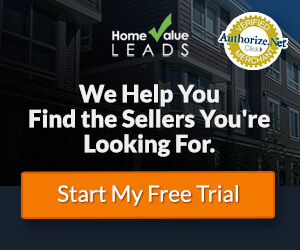
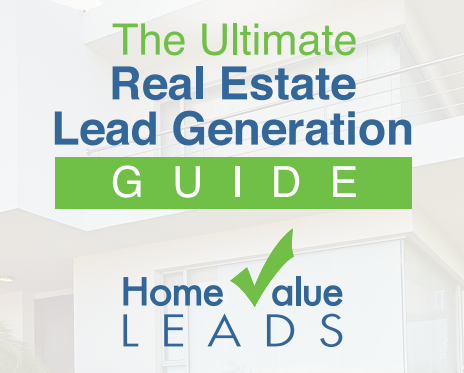
Comments(1)